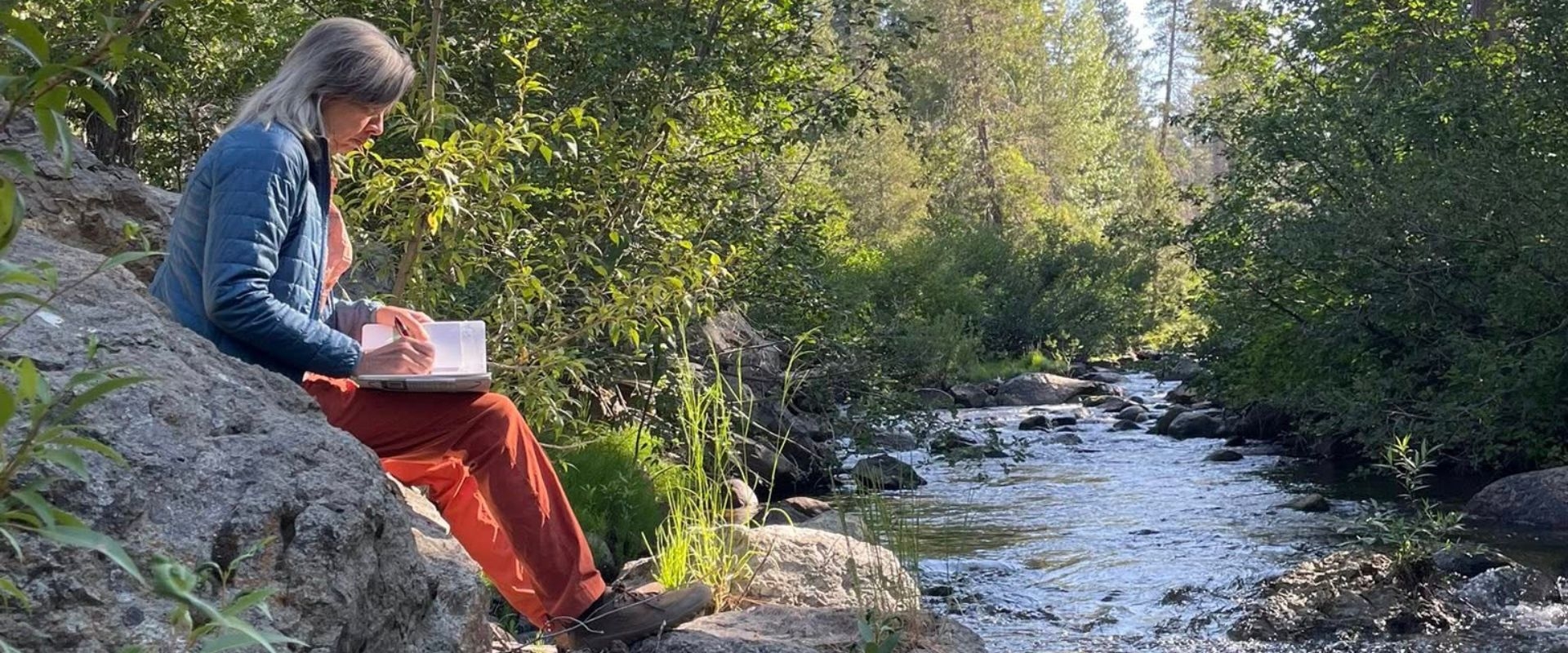Spend your summer learning in the Tahoe National Forest at the SFSU Sierra Nevada Field Campus. Surrounded by lakes, rivers and mountain trails, you can take short courses in biology, astronomy, art, writing and more. Choose from two options: earn academic credit through the College of Professional & Global Education or join noncredit UCorp workshops for hands-on learning.
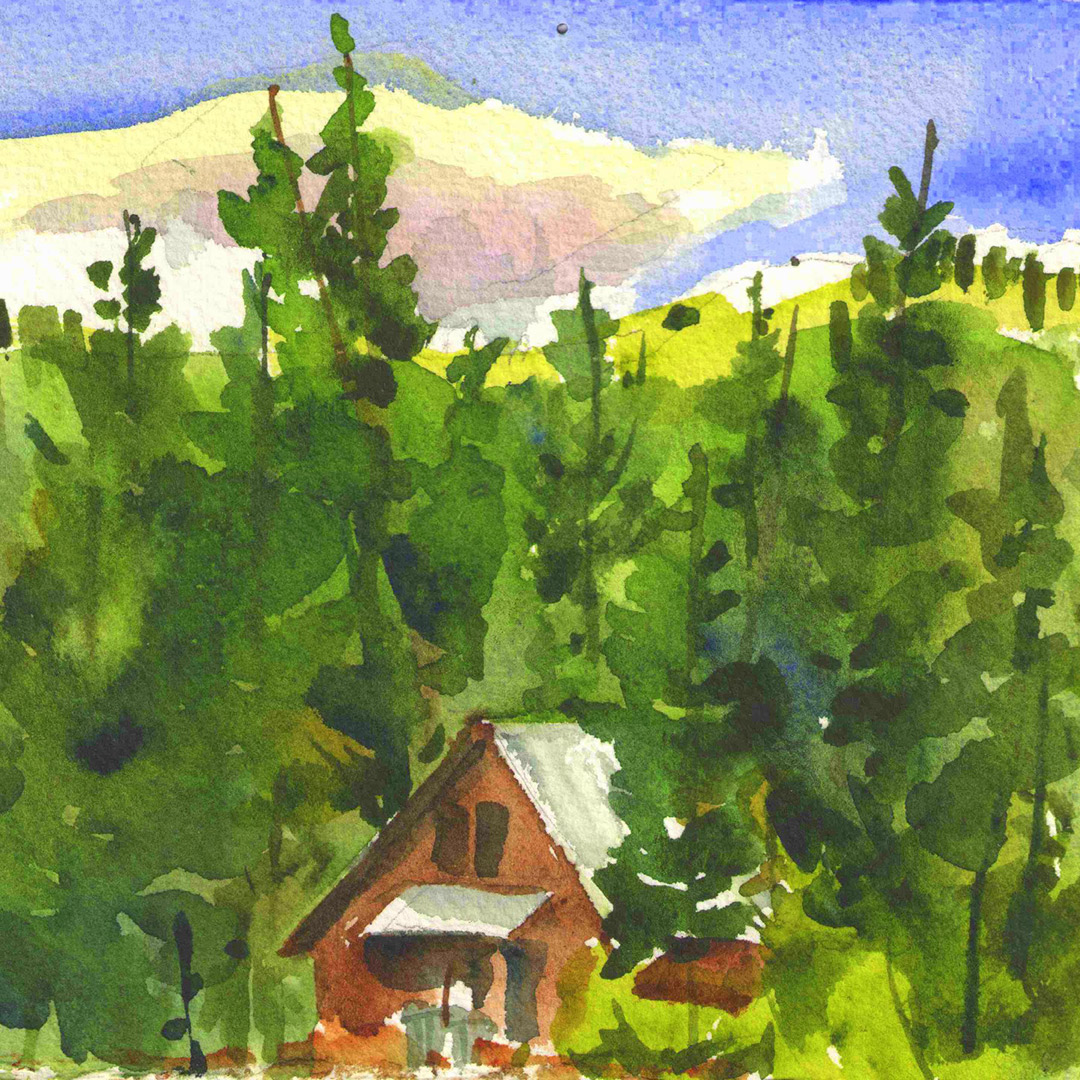
Summer 2025 Classes
| Class | Dates |
|---|---|
| BIOL 315: Spring Fungi of the Sierra Nevada | June 1–6 |
| BIOL 315: Insect Biology and Identification | July 6–11 |
| GEOG 632: Environmental Measurement and Monitoring in the Sierra Nevada | July 6–11 |
| DES 312, ENVS 312 and LS 312: Climate Change Issues and Activism | July 13–18 |
| ASTR 216: Practical Observational Astronomy in the Sierra Nevada | July 20–25 |
| BIOL 315: Ecology and Conservation of California Bats | July 20–25 |
| ART 470: The Mobile Studio: Creative Research in the Outdoors | July 27–August 1 |
Summer 2025 Sierra Nevada Field Campus registration begins February 6, 2025.
Step 1 - Secure Your Spot
Secure your spot in the class by registering for a reserved seat and paying for meals and accommodations.
Step 2 - Create SFSU Login
If you know your SFSU ID and Password, proceed to step 3.
New Students
Create an SFSU ID and follow the email instructions to set an SFSU Password.
Returning Students
Look up SFSU Login
SFSU Password Reset
Step 3 - Check SFSU Email
When you received your SFSU Login, you were assigned an SFSU email account. We will send official communications to your SFSU email. Be sure to check your SFSU email often, as we will not send email to external accounts.
Step 4 - Set up Multi-Factor Authentication
Set up Multi-Factor Authentication (MFA) to protect your account.
Step 5 - Email Us Your Class List
Email your name, SFSU ID and selected class to snfc@sfsu.edu.
Step 6 - Pay to Finalize Registration
Pay for Your Course
After enrolling, you will receive an email confirmation with payment instructions, including the exact amount due and the deadline to pay. Please wait for this email before making a payment.
How to Pay Online
Once you have received your confirmation email, you can make your payment online through your student record in the SFSU Gateway Student Center:
- Log on to your student record at SFSU Gateway.
- Navigate to your Student Center.
- In the center of your Student Center page in the “Finances” section you will see an Account Summary box with your current outstanding balance owed. If you recently enrolled but you do not yet show owing fees, click on the link Account Inquiry to calculate your fees. Once fees have calculated return back to your Student Center to see your fees owed.
- Under the Account Summary box, click on the link “Make a Payment” and follow the prompts to pay by credit card or eCheck.
Important Information:
- A non-refundable service fee of 2.75% for each credit/debit card transaction will be added to the total payment amount. Service fees are retained by the vendor and are not refundable. The cardholder will see two transactions on their statement, one for the university payment transaction and one for the service fee. eCheck payments are free of any service fee.
- Credit/debit card payments are not accepted in person.
- If full payment is not received by the end of the day on the payment due date, students will be dropped for non-payment.
To register for SNFC non-credit classes and workshops, see SNFC Registration.
For all questions about the Sierra Nevada Field Campus program and registration, email the SNFC director at snfc@sfsu.edu.
Where can I get more information about the Sierra Nevada Field Campus?
- Visit the Sierra Nevada Field Campus website
- For questions about the program, email program director Lynx Gallagher at snfc@sfsu.edu.
Who do I contact for assistance with registration and payment?
- SFSU College of Professional & Global Education Enrollment Services
Phone: (415) 405-7700
Phone Hours: Monday - Friday: 9 a.m. to 3 p.m.
How do I retrieve a forgotten SFSU Login?
- Go to SFSU Account Help
- If a unique match cannot be found, please contact College of Professional & Global Education Enrollment Services, (415) 405-7700.
- If you cannot obtain a reset code through this website, you will need to send picture ID to the University. Please call College of Professional & Global Education Enrollment Services at (415) 405-7700. This process may take 48 to 72 hours to complete.
How do I retrieve a forgotten SFSU Password?
- Go to SFSU Account Help
- The authorization question that you answer will be used to identify you as the account owner. Once authorized, you can set up a new SFSU Password
How do I access my SFSU email account?
Log in to your SFSU email account using your SFSU Login
SFSU Sierra Nevada Field Campus
What is the Sierra Nevada Field Campus? Find out in this video.
Video Information Session
Learn what it’s like to take courses at the Sierra Nevada Field Campus.
News
Contact Us

Sierra Nevada Field Campus:
Email: snfc@sfsu.edu
Director: Lynx Gallagher (he/him/his)
SFSU Sierra Nevada Field Campus
San Francisco State University
Thornton Hall, Room 323
San Francisco, CA 94132
Sierra Nevada Field Campus
35400 Hwy 49
Calpine, CA 96124
(530) 862-1230
Website: Sierra Nevada Field Campus
Facebook Group: Sierra Nevada Field Campus (SNFC) Community
College of Professional & Global Education Contact:
Afitap Boz
Program Lead
(415) 405-4227
aboz@sfsu.edu